
The Galaxy S7 borrows a lot from the S6 when it comes to the exterior design. It also borrows from the S5 with the addition of a Micro SD slot. The sound system is great and this is good news for people who love to listen to music on their phone. With MobileGo, you can now move your favorite tunes from your PC to the phone, to listen to when you are on the move.
Step by step guide: Import music to Samsung Galaxy S7 from PC with MobileGo
Step 1: Connect your phone to your computer
Using your USB cable, connect your Samsung Galaxy S7 to your PC. You can also scan the QR code on MobileGo to connect your phone to the PC via WiFi.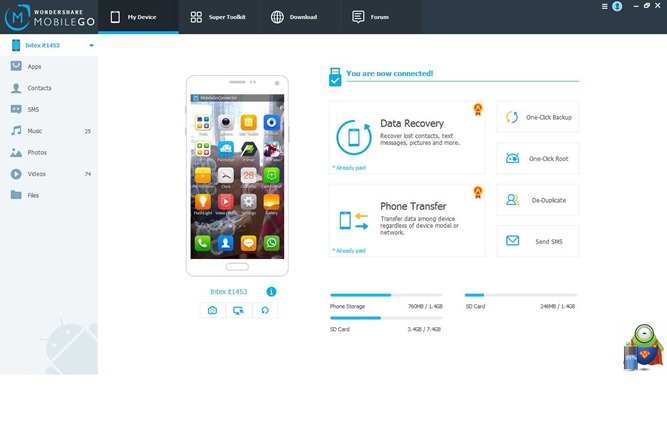
Step 2: Go to the Music tab
Go to the “Music” tab on the left side of the screen, and click on it; you will be presented with a list of all the music files stored on your phone. At the top of the screen, you will see an “Add” button; click on it and in the dropdown menu, select “Add File”. You can also “Add Folder” if you want to import a full music folder to your Samsung Galaxy S7.
Step 3: Choose the music files or folders to add
A pop-up window will be launched, from where you will select your music files or folders.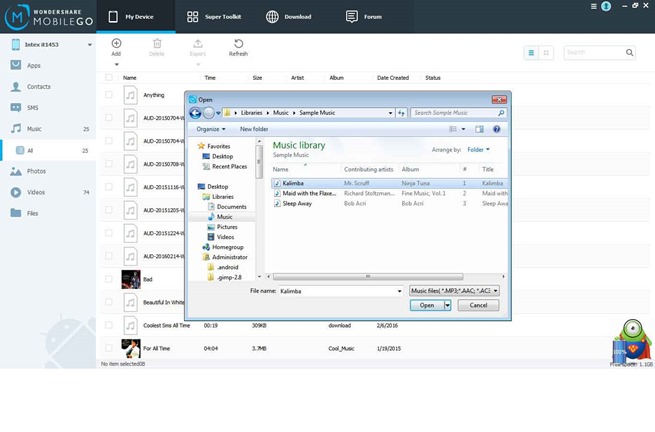
Step 4: Wait for the file to be transferred to your Samsung Galaxy S7
Your music file or folder will be added to your phone. You will see the file or folder listed in your default music listing on MobileGo.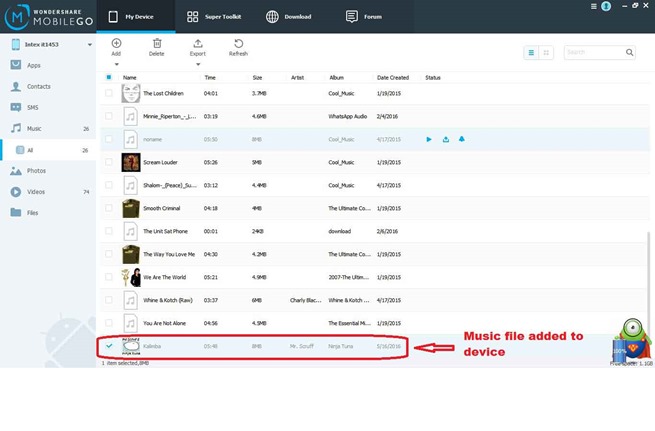

Post a Comment