Windows 8 comes with new improved manageability and virtualization features. Here they are for you.
Client Hyper-V Client
Hyper-V on Windows 8 Pro and Windows 8 Enterprise is a robust virtualization platform that enables IT Pros and developers to run diverse client and server environments on their Windows 8 PCs. You can test and manage multiple environments from a single PC, allowing you to evaluate changes in a test environment in advance of deploying to a production environment. With support for wireless networking and sleep and hibernate modes, Client Hyper-V can run on any Second Level Address Translation (SLAT)–enabled 64-bit PC, including most Intel- and AMD-based laptops. Virtual Machines (VMs) can be migrated easily between server and Client Hyper-V without modification, making developers and IT pros more efficient. Client Hyper-V also supports both 32-bit and 64-bit guest operating systems.
Client Hyper-V leverages the security enhancements in Windows 8 and can be managed easily by existing IT tools such as System Center.
Windows PowerShell

Management tasks are simplified with Windows PowerShell automation. Windows PowerShell provides easy-to-learn language syntax. New features in the Windows PowerShell Integrated Scripting Environment (ISE) make it easier and faster for both new and experienced users to author clear, maintainable, production-ready automation scripts. IntelliSense tap completion, snippets, and GUI-based search features provide improved cmdlet discovery, making it easier to find and run any of the 1,200 new high-level, task-oriented cmdlets.
Testing, deployment, and migration
Deploying Windows 8 in your organization is faster and easier than Windows 7. Enhanced tools help you make the right decisions with minimal downtime for users. A new version of the Application Compatibility Toolkit (ACT) helps you understand potential application compatibility issues by identifying which apps are or are not compatible with Windows 8. ACT helps you to deploy Windows 8 more quickly by helping to prioritize, test, and detect compatibility issues with your apps.
Migrating user data from a previous Windows installation can be automated with the User State Migration Tool (USMT). This tool now supports migrating user data from Windows XP installations. With the end of support for Windows XP approaching, now is a great time to plan your migration to Windows 8.
Refresh and Reset your PC
Windows 8 helps streamline the recovery process for PCs. Refresh your PC and Reset your PC allow users to restore their Windows 8 installation and more easily get their systems up and running again. Even when Windows 8 cannot start, you can use these new features from within the Windows Recovery Environment (Windows RE). Refresh your PC allows users to reinstall Windows 8 while maintaining their personal files, accounts, and personalization settings.
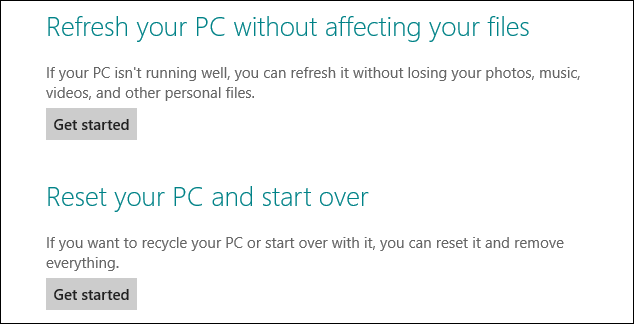
These features make it faster and easier to get a PC up and running again.
Virtual Desktop Infrastructure (VDI)
Powered by Window Server 8, Microsoft VDI provides the best value for virtual desktops today. The new Remote Desktop client in Windows 8 works with VDI. Windows Server 8 provides customers with deployment choices through a single platform and a consistently rich user experience. Setting up a VDI environment is easy with the simple setup wizard, and managing your VDI environment is simple with administration, intelligent patching, and unified management capabilities.
Features such as user profile disks and Fair Share ensure high performance and flexibility, whereas support for lower-cost storage and sessions help reduce the cost of VDI. In addition, Microsoft RemoteFX provides users with the rich, local-like desktop experience, with the ability to play multimedia, 3D graphics, use USB peripherals, and touch-enabled devices across any type of network (LAN or WAN). All of these benefits are available across different types of VDI desktops (personal VM, pooled VM, or session-based desktops).

Post a Comment